
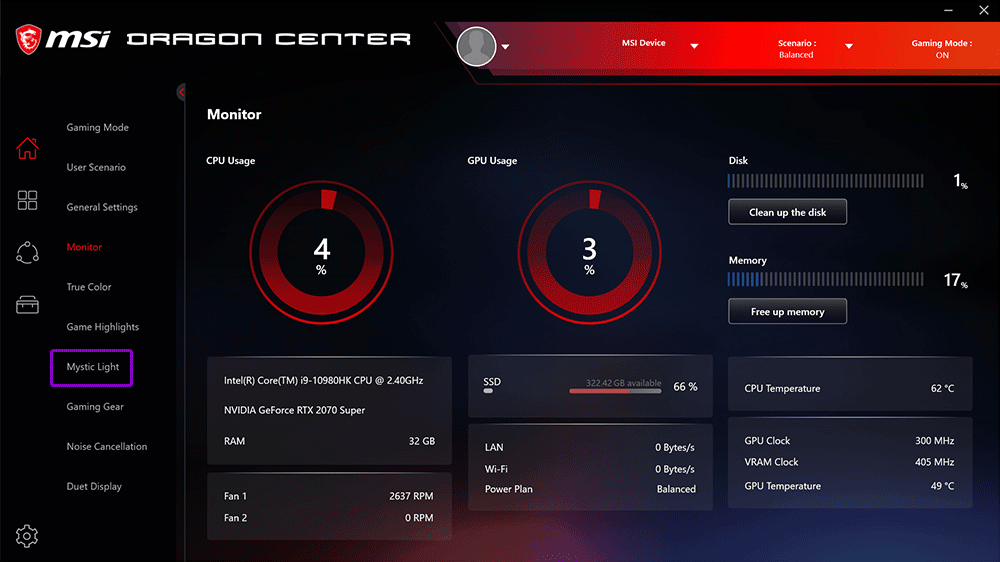
Step1
Open MSI Center and click on Mystic Light (Or Ambient Link if you are only using your laptop)

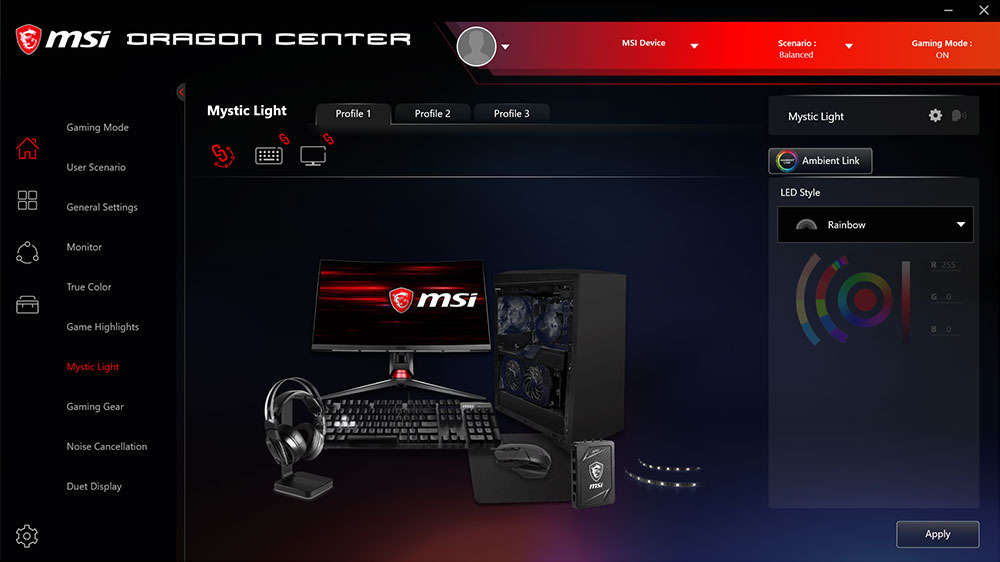
Step2
Click on the Ambient Link button.

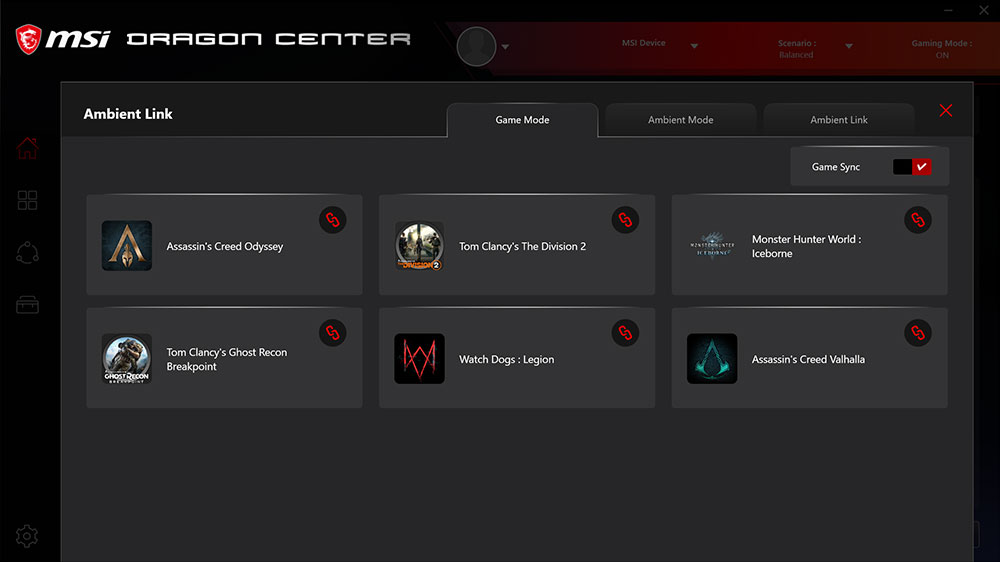
Step3
Go to game mode and switch on Game Sync. Be sure the game is also linked.

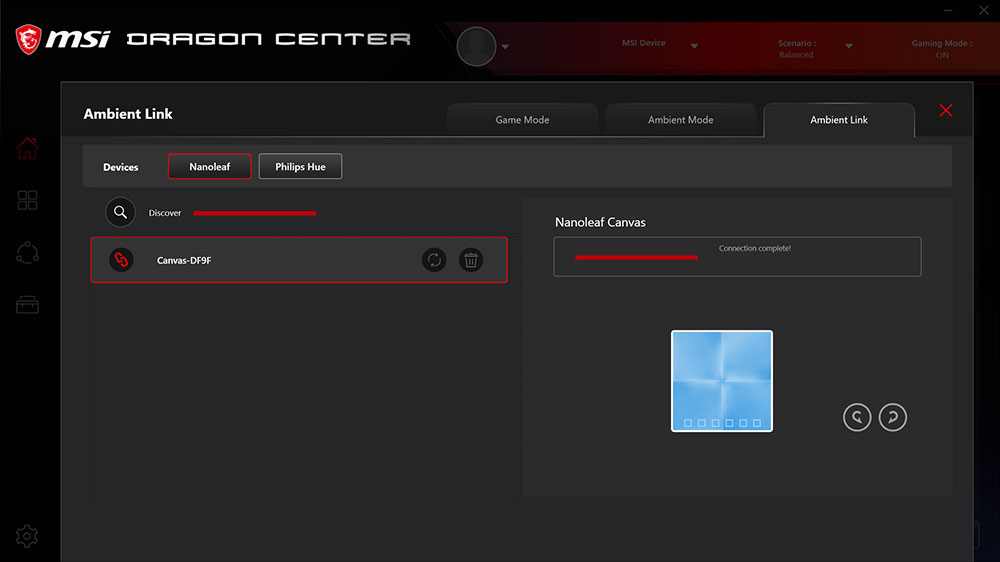
Step4
Go to Ambient Link to connect Nanoleaf or Philips Hue device if needed.


Step5
Go into the game and select Options then click 3rd Party

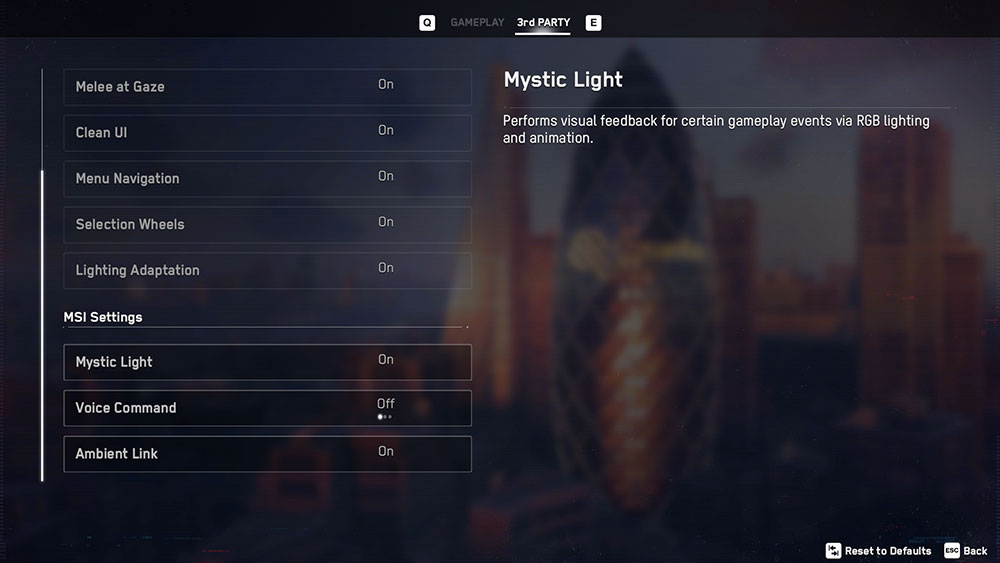
Step6
Click MSI Setting and turn on Mystic Light and your are all set to enjoy the game.



