
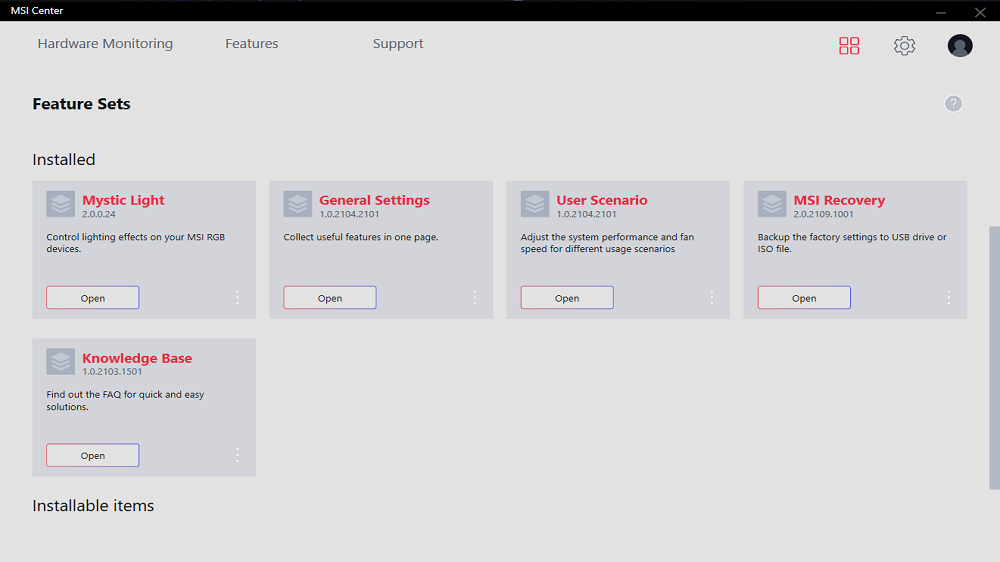
Step 1
Open MSI Center and install Mystic Light in the feature sets.

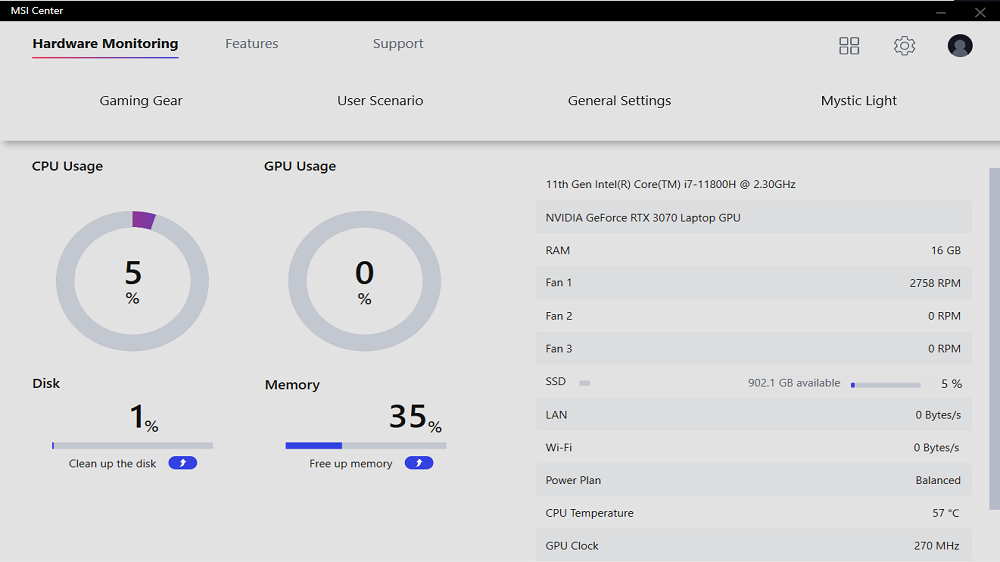
Step 2
Open Mystic Light in the features tab

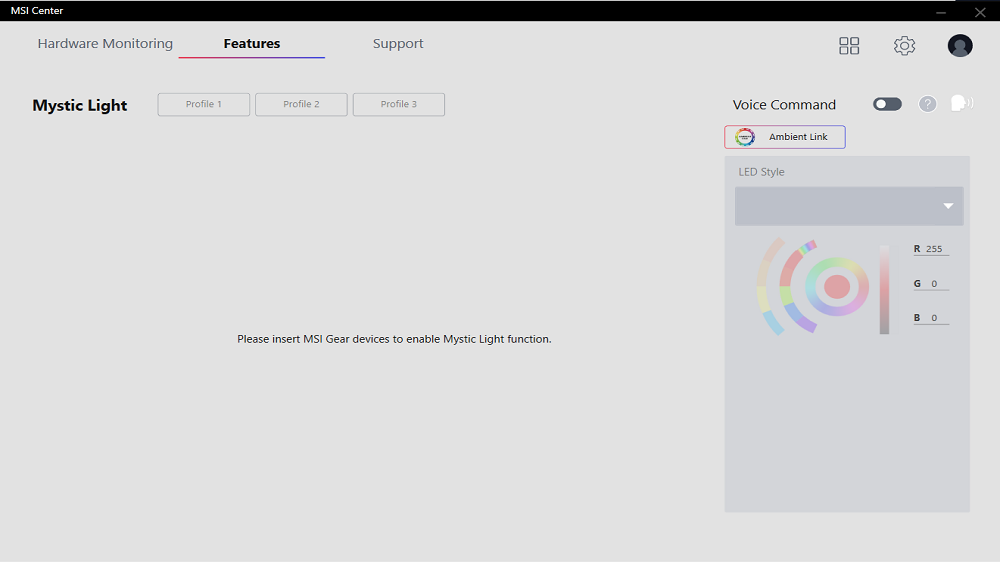
Step 3
Click on the Ambient Link button.

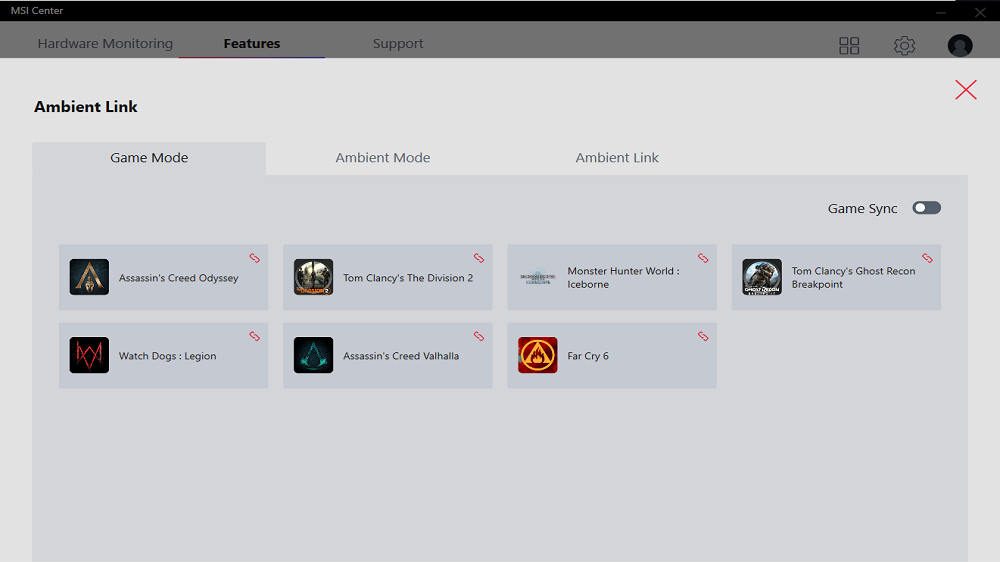
Step 4
Go to game mode and switch on Game Sync. Be sure the game is also linked.

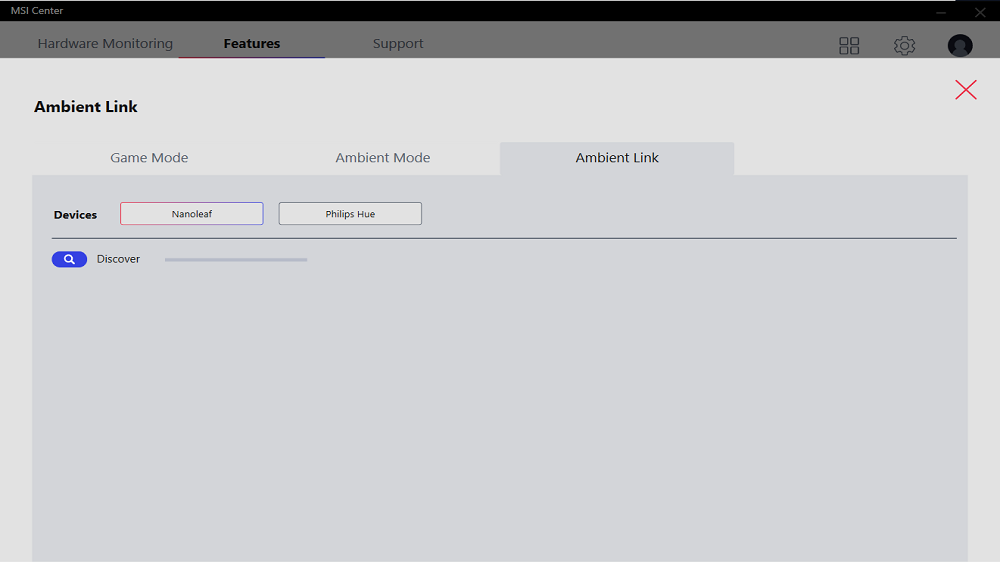
Step 5
Go to Ambient Link to connect Nanoleaf or Philips Hue device if needed.

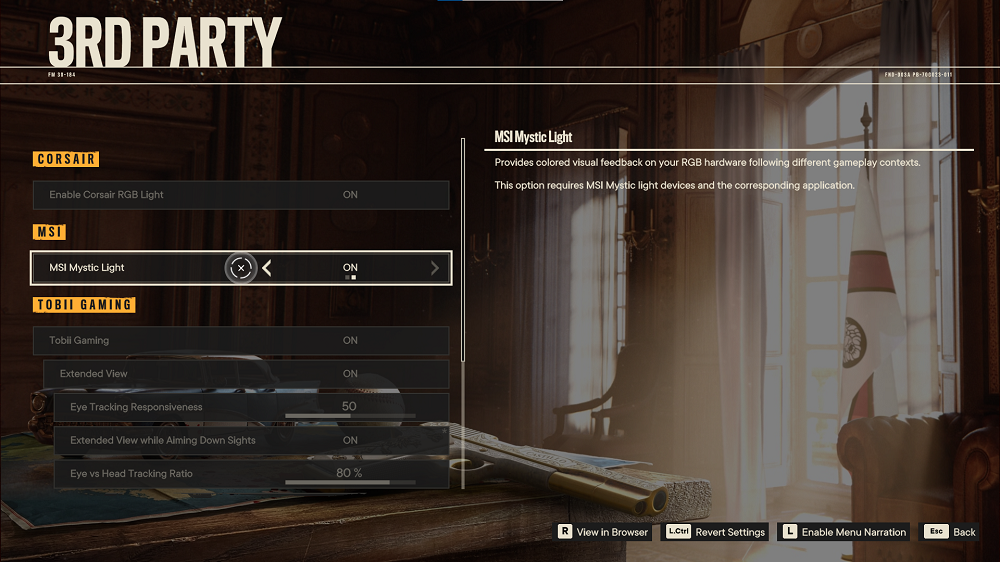
Step 6
Go into the game and select Option then click 3rd Party Click MSI Setting and turn on Mystic Light



