How to upgrade to M.2 PCIe SSD and set RAID capacity on MSI laptops
Since Intel’s 11th generation H series processors, laptops can support M.2 PCIe Gen 4x4 SSDs. This article will provide information on laptops that can upgrade to SSD and the slot locations of different specification M.2 PCIe SSDs (Gen 3x4 or Gen 4x4), and how to set RAID capacity on installed SSDs.
Note:
- Please contact a MSI service location or support team to perform the upgrade to SSD or to get related information to ensure the performance of the upgrade. Please note that any mechanical damages which may occur during mentioned actions will not be covered under manufacturer's warranty (for e.g. Scratches, broken pieces, damaged pins etc.).ile
- The feasibility of asymmetrical RAID (different brands, different capacities or interfaces, such as PCIe Gen3 & Gen4) cannot be guaranteed, and it is not recommended either since the stability and compatibility cannot be guaranteed for systems with asymmetrical RAID combinations.
- If your product is not listed in this article, please visit MSI’s official website to search for your product using the product name or model number, and check for related information in the specifications field.
- Confirming upgradabilitys
- Installing compatible SSDs into appropriate SSD slots
- Setting RAID & loading IRST drivers
Confirming upgradabilitys
Before upgrading MSI laptops to M.2 PCIe SSD, please first confirm the available upgrade methods for the related laptops. The following MSI laptops support RAID and have Gen 3x4 and Gen 4x4 PCIe SSD slots. Due to compatibility considerations, it is recommended not to set RAID for the following laptops.
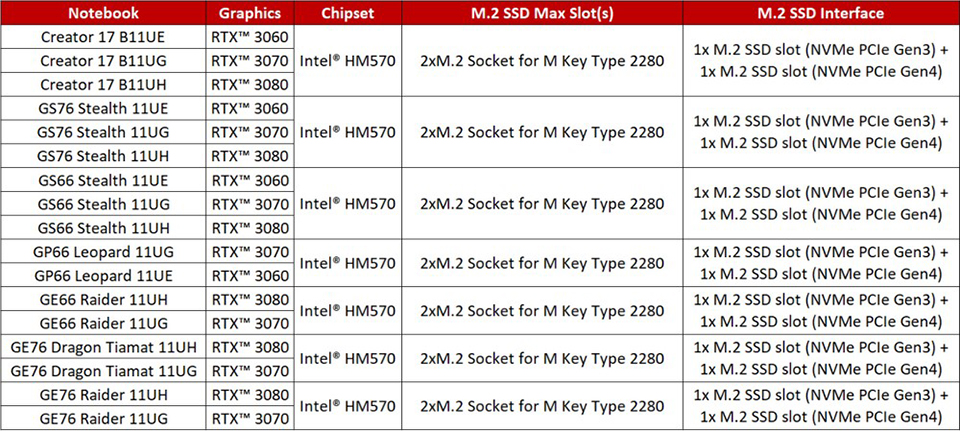
Installing compatible SSDs into appropriate SSD slotss
Please refer to the diagram below for the relative positions of the PCIe Gen 3x4 and Gen 4x4 M.2 SSD slots on the motherboard of each laptop, and install compatible SSDs into appropriate SSD slots.
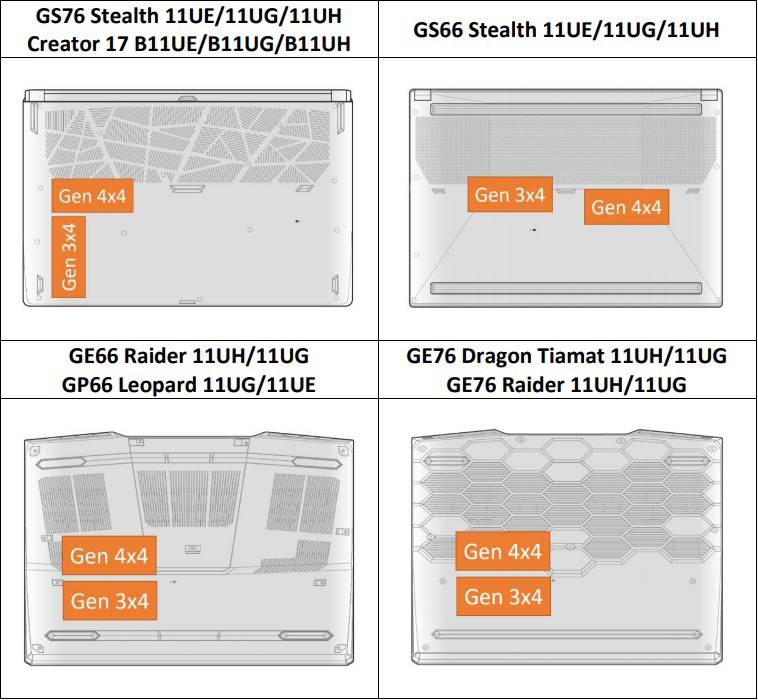
Setting RAID & loading IRST driver
1. Please refer to the following article on how to set RAID in BIOS
2. After finished setting RAID, please refer to the following article on how to load IRST and/or Intel VMD drivers during a clean installation of Windows




